Page Title
Please not that the Anytune User Guide is a living document. At any given time it will be in the process of being updated to reflect the latest and greatest version of Anytune
Header 2
Paragraph
Title Shortcode
Title Shortcode class:ug-title
h2 class:ug-title
h2 class:ug-subtitle
Header 2
Paragraph class:shadow-box
DIV h2
Paragraph class:ug-note-orange
Paragraph class:ug-note-orange
Header 2
Paragraph class:ug-note-white
DIV H2
Paragraph class:ug-box-grey
Paragraph class:ug-box-grey
Paragraph class:ug-box-orange
Icons
Testing in a sentence just to see.
Sharp
Graphic needed.
See: http://fontawesome.io/examples/
Note:
Idea:
Settings:
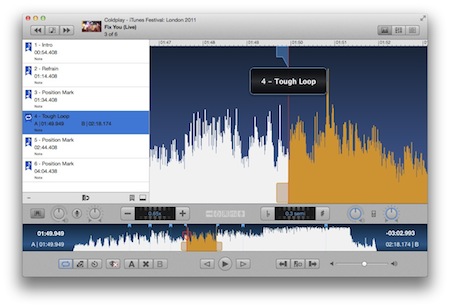
Small TABs
- On iPhone –
- On iPad –
- On Mac –
Do this action
- On iPhone – Tap the
<
- On iPad – Tap the
Songs
button - On Mac – Click the button or use Type ⇧⌘O
button
Welcome to the Anytune User Guide. Praesent quis tempus nisi. Mauris luctus velit quis pharetra euismod.
Tables
| Play/Pause: |
Tap “Play” to begin playback Tap “Pause” to stop playback (The same button is used for each) |
|---|
Tasks in table id=ug-task-tab
| Find a song: | You can browse content in the music library of your device by songs, playlists, artists and albums. Tap the “Songs” button on the iPad or the on the iPhone/iPod to reveal these categories. |
|---|---|
| Play a Song: | Tap the item to import it. Tap |
| Use AirPlay: | AirPlay |
Modes in table id=ug-cmds-tab
Select a mode to display controls used for a specific task.
| Play | Basic controls for navigation and adjusting tempo and pitch | |
|---|---|---|
| LiveMix1 | Gain, balance, and LiveMix mixing | |
| Lyrics | View lyrics or textual scores. |
1 – Some notes.
Procedure
- Select the category.
- Tap the song you want to play.
- Tap
 to start playing and
to start playing and  to pause.
to pause.
