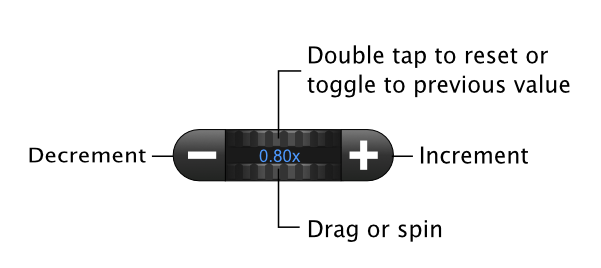Basics
We will now take a look at the Basics including some important concepts, common controls, and basic operations.
First, we need music!
Anytune integrates seamlessly with iTunes. You can browse content in the music library of your device by categories including ![]() Songs,
Songs, ![]() Playlists,
Playlists, ![]() Artists and
Artists and ![]() Albums.
Albums.
Reveal these categories in the Songs view
- On iPhone – Tap the
<
- On iPad – Tap the
Songs
button - On Mac – Tap the button or type
⇧⌘O
Searching and Filtering
Tap a letter in the alpha index to jump to that position in the list.
The Filter box at the bottom of the Songs list allows you to narrow your search. The current list will be modified to contain only entries that contain the text you type.
Display the Search box by taping the at the top of the alpha index or scrolling to the top of the list. Your entire music library is searched and matching Song, Artist, Album or Playlist matching entries are displayed.
Importing (Playing) Music
Scroll through the list and tap to select. Selecting a song “imports” the music file into Anytune. Once imported you will see a ![]() button appear with the song. Tap this button to view and modify song data.
button appear with the song. Tap this button to view and modify song data.
You can also import songs directly into Anytune through Open-In, Email, Dropbox or over Wi-Fi from the browser of a computer on the same LAN which we will discuss in the Importing section.
Anytune cannot play DRM protected files. Anytune will not playback MIDI files, but there are some online tools available that will let you convert MIDI files to mp3s. iTunes can also do the conversion.
Song Info
Song info is displayed is displayed in the Navigation Bar at the top of the Playback view:
| Artist | Current Playlist Name |
| Song Title | count of total songs in list |
| Album Title | ## BPM |
BPM (Beats Per Minute)
The song’s beats per minute (BPM) is displayed in the song info on the Song Info / Nav bar. The BPM value in the iTunes song Info if it exists. Otherwise, the BPM value is estimated as the song is imported. The displayed value changes as you change the tempo.
You can also override the value by editing the song’s meta data in Anytune or reload a value saved in the song file.
| Override the BPM value: | Tap the |
|---|
You can also import songs directly into Anytune through email, Dropbox or over Wi-Fi from the browser of a computer on the LAN.
Scroll Slider
You can drag the slider or give it a spin. Touch the slider then drag your finger for fine precision adjustments. Touch and flick the slider to spin the slider and make a large adjustment. The value is displayed on the slider. Tap buttons on either side of the slider to step up or down in increments.
| Reset a slider value: | Double tap the middle of the slider to toggle between default and previously set value. |
|---|
This slider is used throughout the App. Controls glow blue when activated or selected.
BPM (Beats Per Minute)
The song’s beats per minute (BPM) is displayed in the song info on the Song Info / Nav bar. The BPM value in the iTunes song Info if it exists. Otherwise, the BPM value is estimated as the song is imported. The displayed value changes as you change the tempo.
You can also override the value by editing the song’s meta data in Anytune or reload a value saved in the song file.
| Override the BPM value: | Tap the |
|---|
Modes
Select a mode to display controls used for a specific task.
| Play | Basic controls for navigation and adjusting tempo and pitch | |
|---|---|---|
| Loop1 | Creation and adjusting loops | |
| LiveMix1 | Gain, balance, and LiveMix mixing | |
| EQ | FineTouch EQ controls for pinpointing your instrument Audiomarks Manage and navigate to Audio and Loopmarks | |
| Audiomarks1 | Manage and navigate to Audio and Loopmarks/td> | |
| Lyrics | View lyrics or textual scores. |
1 – The Loop, LiveMix and Audiomark modes are only required on the iPhone version. These controls can be toggled on and off from the Play mode on the iPad version.
Tap the desired mode on the mode selector bar to change modes on the iPad.
Tap ![]() to reveal the Mode selector on the iPhone. Tap the desired mode button to change the mode. The current mode is displayed in the button.
to reveal the Mode selector on the iPhone. Tap the desired mode button to change the mode. The current mode is displayed in the button.
Settings
Anytune saves settings for each song. The song settings or meta data includes tempo, pitch, marks, loops, BPM, notes, gain, pan, EQ settings, … . Settings for an individual song or your entire library can be exported to an Anytune config file (<file>.atcfg).
Anytune’s system settings provide ways to modify Anytune’s global behaviour. Some song settings such as gain can be maintained across songs using the “Global” system settings.
Help
If you have questions or are having problems there are several ways to get help.
Tap ![]()  to show the help menu and options including in-app access to:
 to show the help menu and options including in-app access to:
Note: Sending an Email from within Anytune will include version and hardware information.
Toggle Help bubbles
controls while the help bubbles are visible. Tap 
If you have a problem, question or suggestion about Anytune please contact us! We are always happy to hear from you.
Tutorial videos are found on our YouTube Channel
Troubleshooting
If you are having a serious issue please try these trouble shooting steps.
| Toggle Help bubbles: | Tap |
|---|
Status Icons
Status icons are displayed in the zoomed view indicating which features or settings are enabled:
Navigation
There are two waveform views. A full song view with a draggable playhead and a larger zoomed view that shows a detailed section of the track centered on the playhead location in a scroll view.
Use the following buttons for additional navigation functions:
Pro – This is a Pro and HQ feature.