If Anytune Mac is not seeing all your songs in iTunes please try the steps below:
Please ensure “Share iTunes Library XML with other applications” is enabled in iTunes preferences.
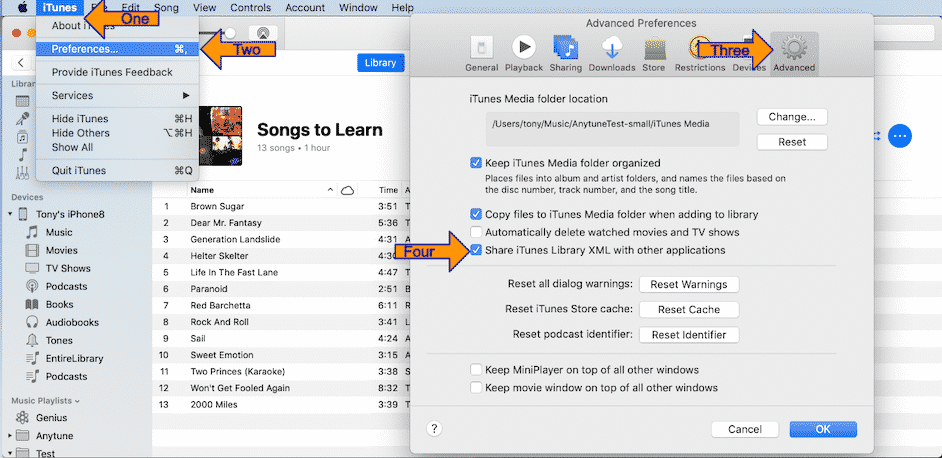
- Quit Anytune
- Open iTunes and bring up the iTunes Preferences
- Select Advanced
- If the “Share iTunes Library XML with other applications” box is unchecked,
please enable it, and click OK. - If it is enabled, then try toggling it OFF, clicking OK, then toggling it back ON and clicking OK.
- Now try launching Anytune.
iCloud Music Library
If you are using your iCloud Music Library (iMatch/Apple Music) the songs may not actually be downloaded to the computer. You may need to download the songs you want from iCloud (there is a little cloud icon in iTunes to download the song) and then they will show up in Anytune.
Library.xml
Anytune uses the …/Music/iTunes/iTunes Music Library.xml file to find the songs in iTunes.
You can see what file Anytune is looking at the bottom of the menu -> Anytune -> About Anytune window. If the entries in this file (iTunes Music Library.xml) are incorrect, then Anytune will not be able to open them.
1 – Restart Anytune and iTunes
- Quit Anytune on your Mac.
- Quit iTunes on your Mac.
- Launch iTunes again – check to make sure that you see all of the songs that you expect to see (download them if they are in the cloud/iMatch)
- Then launch Anytune.
Anytune will attempt to use the most recently used iTunes library on your Mac for the user that you are logged in as.
2 – Play a missing song in iTunes
If a specific song will not play you could try to play the song with iTunes. This should update the entry for that song in the iTunes library xml and then Anytune should be able to import it properly.
4 – Kick iTunes
You you man also be able to kick iTunes to refresh the file with the following procedure.
This seems to trigger iTunes to update all of the file locations in the iTunes Library.xml. If you had not enabled it before, that's fine, simply toggling it on and off at least once seems to fix it, but it depends on the version of iTunes.
- Go into the iTunes Preferences -> Advanced tab.
- Disable "Keep iTunes Media folder organized" and hit OK.
- Go into the iTunes Preferences -> Advanced tab.
- Enable "Keep iTunes Media folder organized" and hit OK.
4 – Rebuild you music library
- Quit Anytune
- Quit iTunes
- Locate your iTunes folder (this is the folder that contains the iTunes Library and iTunes Library.xml files).
You can see what file Anytune is looking at the bottom of the menu -> Anytune -> About Anytune window.Mac OS X: Users/yourusername/Music/iTunes
PC:
Windows XP: C:\Documents and Settings\username\My Documents\My Music\iTunes\
Windows Vista: C:\Users\username\Music\iTunes\
Windows 7/8/10: C:\Users\username\My Music\iTunes\ - Open your iTunes folder.
- Drag the "iTunes Library.xml" or "iTunes Music Library.xml" file to the Desktop. (This is your back up copy and should be kept until the process has fully completed and verified)
- Open iTunes
This process forces iTunes to create a new, fresh copy of your iTunes XML file. - Open iTunes
See Apple’s article: About iTunes library files http://support.apple.com/kb/HT1660?viewlocale=en_US&locale=en_US
